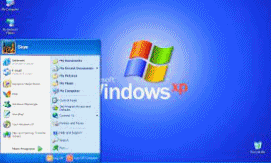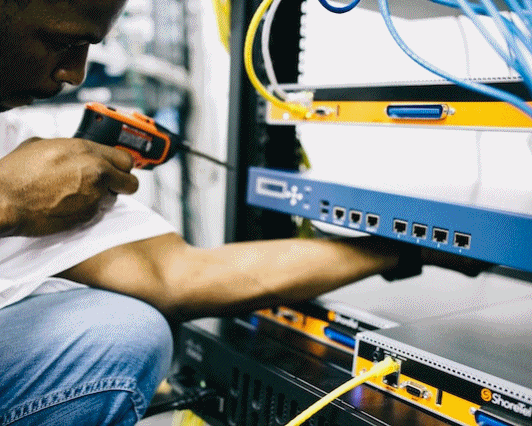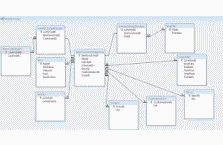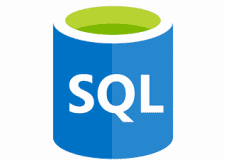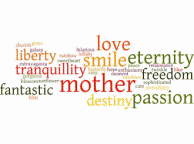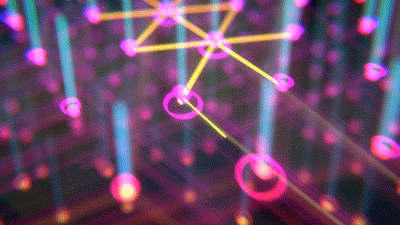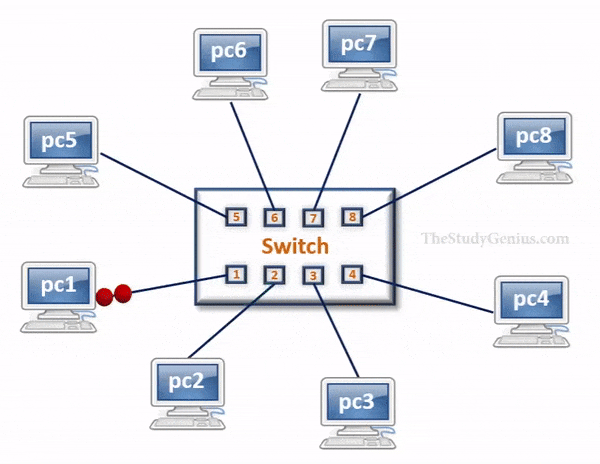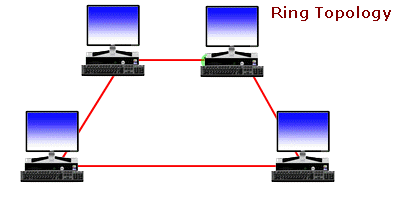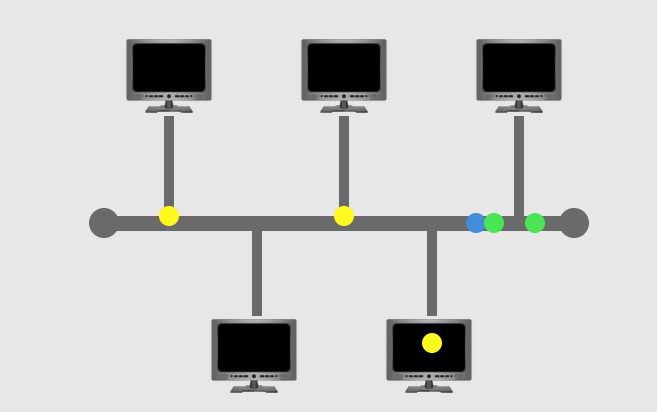Zeal For Wisdom
Microsoft Access Tutorial
Defnition
Microsoft Access is a Database Management System (DBMS) from Microsoft that combines the relational Microsoft Jet Database Engine with a graphical user interface and softwaredevelopment tools. It is a part of the Microsoft Office suite of applications, included in the professional and higher editions. This is an introductory tutorial that covers the basics of MS Access.
Audience
This tutorial is designed for those people who want to learn how to start working with Microsoft Access. After completing this tutorial, you will have a better understating of MS Access and how you can use it to store and retrieve data.
MS Access - RDBMS
Microsoft Access has the look and feel of other Microsoft Office products as far as its layout and navigational aspects are concerned, but MS Access is a database and, more specifically, a relational database.
- Before MS Access 2007, the file extension was *.mdb, but in MS Access 2007 the extension has been changed to *.accdb extension.
- Early versions of Access cannot read accdb extensions but MS Access 2007 and later versions can read and change earlier versions of Access.
- An Access desktop database (.accdb or .mdb) is a fully functional RDBMS.
- It provides all the data definition, data manipulation, and data control features that you need to manage large volumes of data.
- When you build an application with an Access desktop database, Access is the RDBMS.
Data Definition
- An RDBMS allows you to define the kind of data you have and how the data should be stored.
- You can also usually define rules that the RDBMS can use to ensure the integrity of your data.
- For example, a validation rule might ensure that the user can’t accidentally store alphabetic characters in a field that should contain a number.
Data Manipulation
An RDBMS provides you many ways to work with your data. For example:
- You can search a single table for information or request a complex search across several related tables.
- You can write programs that use RDBMS commands to fetch data that you want to display and allow the user to update the data.
Data Control
Spreadsheets and word processing documents are great for solving single-user problems, but they are difficult to use when more than one person needs to share the data.
- When you need to share your information with others, RDBMS gives you the flexibility to allow multiple users to read or update your data.
- An RDBMS that is designed to allow data sharing also provides features to ensure that no two people can change the same data at the same time.
- The best systems also allow you to group changes (which is also known as transaction) so that either all the changes or none of the changes appear in your data.
MS Access - Objects
MS Access uses “objects" to help the user list and organize information, as well as prepare specially designed reports. When you create a database, Access offers you Tables, Queries, Forms, Reports, Macros, and Modules. Databases in Access are composed of many objects but the following are the major objects:
- Tables
- Queries
- Forms
- Reports
Tables
Table is an object that is used to define and store data. When you create a new table, Access asks you to define fields which is also known as column headings.- Each field must have a unique name, and data type.
- Tables contain fields or columns that store different kinds of data, such as a name or an address, and records or rows that collect all the information about a particular instance of the subject, such as all the information about a customer or employee etc.
- You can define a primary key, one or more fields that have a unique value for each record, and one or more indexes on each table to help retrieve your data more quickly.
Query
An object that provides a custom view of data from one or more tables. Queries are a way of searching for and compiling data from one or more tables.- Running a query is like asking a detailed question of your database.
- When you build a query in Access, you are defining specific search conditions to find exactly the data you want.
- In Access, you can use the graphical query by example facility or you can write Structured Query Language (SQL) statements to create your queries.
- You can define queries to Select, Update, Insert, or Delete data.
- You can also define queries that create new tables from data in one or more existing tables.
Forms
Form is an object in a desktop database designed primarily for data input or display or for control of application execution. You use forms to customize the presentation of data that your application extracts from queries or tables.- Forms are used for entering, modifying, and viewing records.
- The reason forms are used so often is that they are an easy way to guide people toward entering data correctly.
- When you enter information into a form in Access, the data goes exactly where the database designer wants it to go in one or more related tables.
Reports
Report is an object in desktop databases designed for formatting, calculating, printing, and summarizing selected data.- You can view a report on your screen before you print it.
- If forms are for input purposes, then reports are for output.
- Anything you plan to print deserves a report, whether it is a list of names and addresses, a financial summary for a period, or a set of mailing labels.
- Reports are useful because they allow you to present components of your database in an easy-to-read format.
- You can even customize a report's appearance to make it visually appealing.
- Access offers you the ability to create a report from any table or query.
Zeal For Wisdom
Learn Today For Better Tomorrow