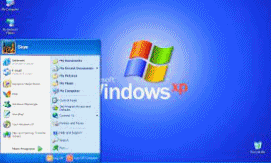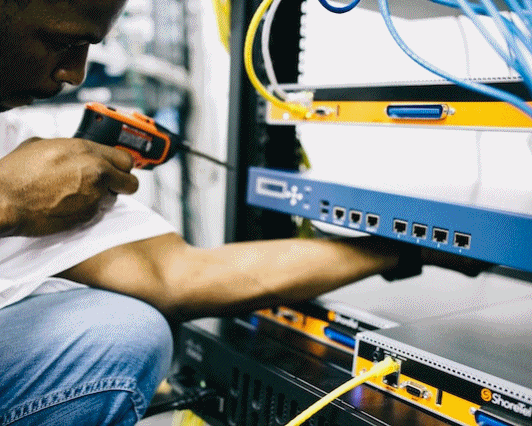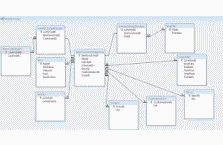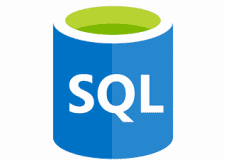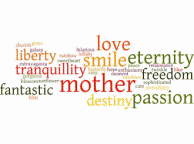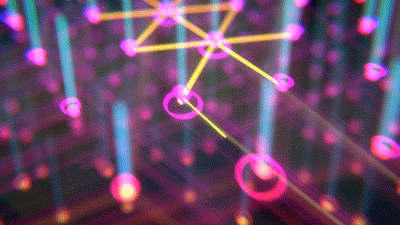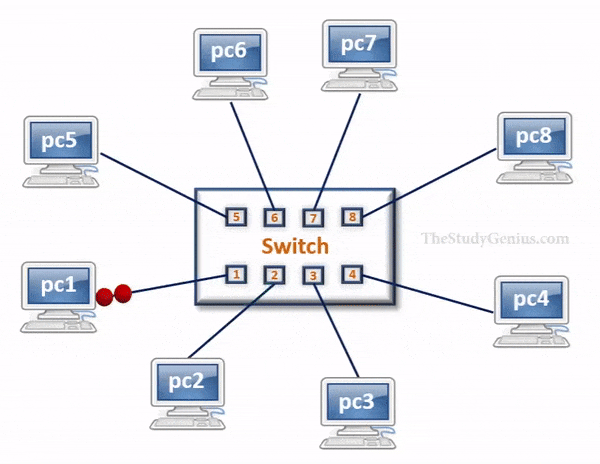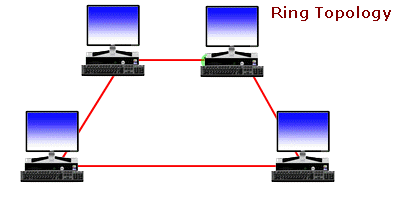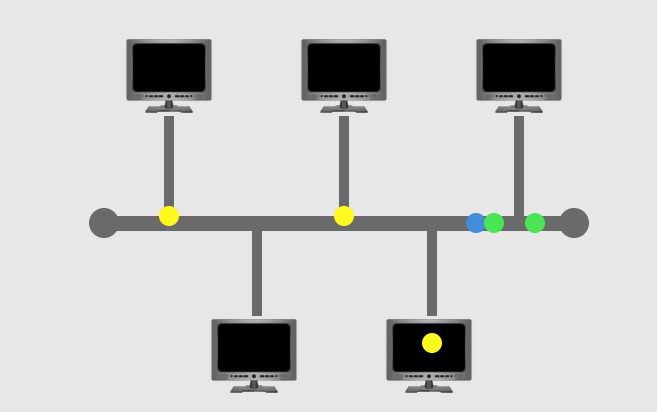Zeal For Wisdom
Cisco Networking Tutorial
Cisco devices configuration
Cisco Router Configuration
When we configure a Cisco router, we can use either CLI(Command Line Interface) or GUI(Graphical User Interface).
The basic CLI modes that we will be referring below are as following:
Router> <– User EXEC Mode
Router# <– Privileged EXEC mode
Router(config)# <– Global Configuration Mode
Router(config-if)# <– Interface Configuration Mode
Router(config-line)# <– Line Configuration Mode
Most Cisco devices (including routers and switches) use a CLI (Command Line Interface) to configure the network device.
We use Cisco Packet Tracer to design and configure a network vertualy.
Network Configuration using Cisco Packet Tracer
Steps to Router Configuration With Cisco Packet Tracer
Step-1(Configuring Router1):
- Select the router and Open CLI.
- Press ENTER to start configuring Router1.
- Type enable to activate the privileged mode.
- Type config t(configure terminal) to access the configuration menu.
- Configure interfaces of Router1:
- Type interface FastEthernet0/0 to access FastEthernet0/0 and Configure the FastEthernet0/0 interface with the IP address 192.168.10.1 and Subnet mask 255.255.255.0.
- Type interface FastEthernet0/1 to access GigabitEthernet0/0 and Configure the FastEthernet0/1 interface with IP address 192.168.20.1 and Subnet mask 255.255.255.0.
- Type no shutdown to finish.
Router1 Command Line Interface:
Router#config t Enter configuration commands, one per line. End with CNTL/Z. Router(config)#interface FastEthernet0/0 Router(config-if)#ip address 192.168.10.1 255.255.255.0 Router(config-if)#no shutdown Router(config-if)# %LINK-5-CHANGED: Interface GigabitEthernet0/0, changed state to up Router(config-if)#interface FastEthernet0/1 Router(config-if)#ip address 192.168.20.1 255.255.255.0 Router(config-if)#no shutdown
Step-2(Configuring PCs):
- Assign IP Addresses to every PC in the network.
- Select the PC, Go to the desktop and select IP Configuration and assign an IP address, Default gateway, Subnet Mask
- Assign the default gateway of PC0 as 192.168.10.1.
- Assign the default gateway of PC1 as 192.168.20.1.
Step-3(Connecting PCs with Router):
- Connect FastEthernet0 port of PC0 with FastEthernet0/0 port of Router1 using a copper straight-through cable.
- Connect FastEthernet0 port of PC1 with FastEthernet0/1 port of Router1 using a copper straight-through cable.
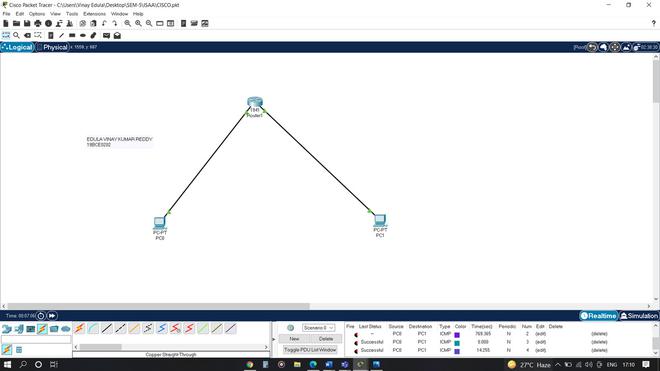
Router Configuration Table:
| Device Name | FastEthernet0/0 | Subnet Mask | FastEthernet0/1 | Subnet Mask |
|---|---|---|---|---|
| Router1 | 192.168.10.1 | 255.255.255.0 | 192.168.20.1 | 255.255.255.0 |
PC Configuration Table
| Device Name | IP address | Subnet Mask | Gateway |
|---|---|---|---|
| PC0 | 192.168.10.2 | 255.255.255.0 | 192.168.10.1 |
| PC1 | 192.168.20.2 | 255.255.255.0 | 192.168.20.1 |
Let us see another example:
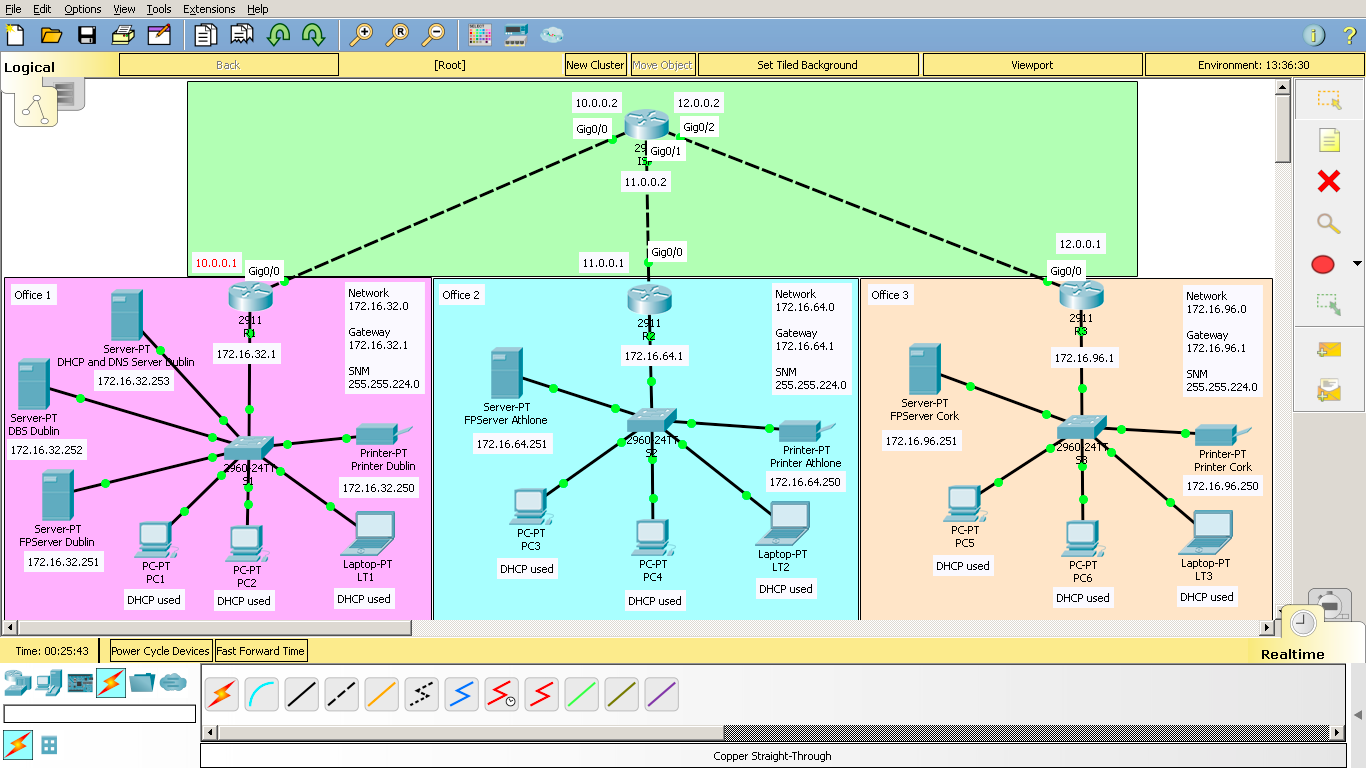
Cleck here to download the file
Router configuration is as follows:
R1-Router1
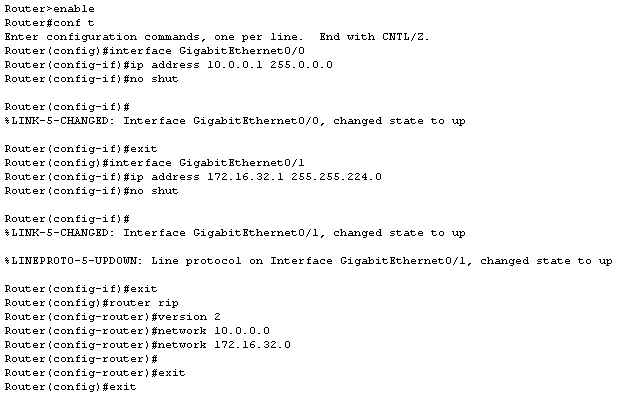
R2-Router2
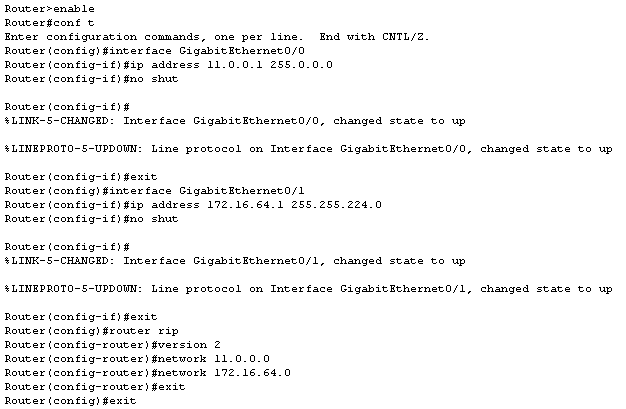
R3-Router3
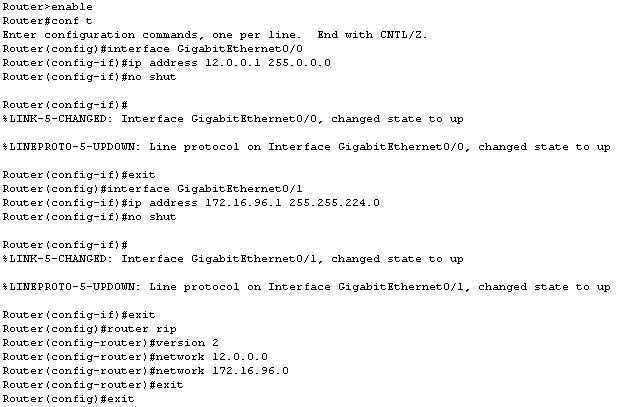
ISP-Router
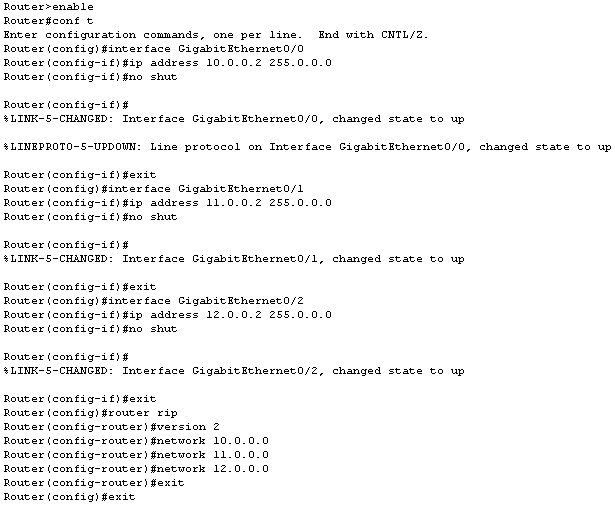
Read More ...
Zeal For Wisdom
Learn Today For Better Tomorrow